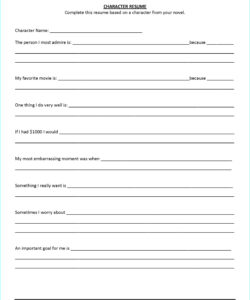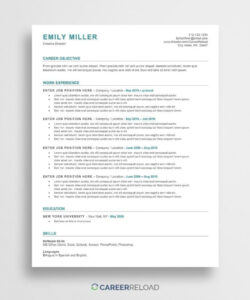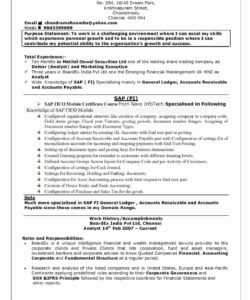When it comes to creating a resume, it’s important to make sure that it looks professional and polished. One way to achieve this is by adding lines to your resume. In this article, we’ll show you how to insert a line in Word for your resume.
First, open Microsoft Word and create a new document. Then, click on the “Insert” tab at the top of the screen. From there, select “Shapes” and choose the line shape that you want to use. You can choose from a variety of different line styles and colors to match your resume’s design.
How to Insert a Horizontal Line in Word for Your Resume
If you want to insert a horizontal line in Word for your resume, follow these steps:
- Click on the “Insert” tab at the top of the screen.
- Select “Shapes” and choose the line shape that you want to use.
- Click and drag your mouse to draw the line on your resume.
- Use the “Format” tab to customize the line’s color, weight, and style.
Once you’ve inserted the line, you can move it around and resize it as needed. You can also copy and paste the line to other parts of your resume if you want to create a consistent design.
How to Insert a Vertical Line in Word for Your Resume
If you want to insert a vertical line in Word for your resume, follow these steps:
- Click on the “Insert” tab at the top of the screen.
- Select “Shapes” and choose the line shape that you want to use.
- Hold down the “Shift” key on your keyboard and click and drag your mouse to draw the line on your resume.
- Use the “Format” tab to customize the line’s color, weight, and style.
Just like with the horizontal line, you can move and resize the vertical line as needed. You can also copy and paste it to other parts of your resume.
Conclusion
Adding lines to your resume can help make it look more professional and polished. By following the steps outlined in this article, you can easily insert horizontal and vertical lines in Word for your resume.
FAQ
Q: How do I change the color of the line?
A: To change the color of the line, select it and then click on the “Format” tab at the top of the screen. From there, you can choose a new color from the “Shape Fill” dropdown menu.
Q: Can I insert a dotted line in Word for my resume?
A: Yes, you can insert a dotted line in Word for your resume. To do this, select the line and then click on the “Format” tab. From there, choose “Dashes” and then select the dotted line style that you want to use.
Q: How do I delete a line in Word?
A: To delete a line in Word, simply click on it and then press the “Delete” key on your keyboard.