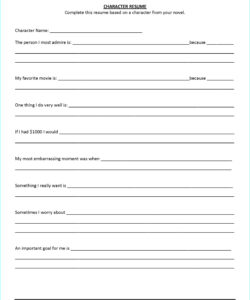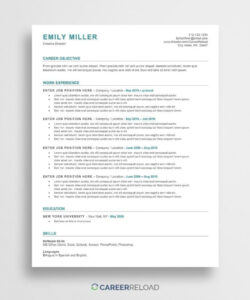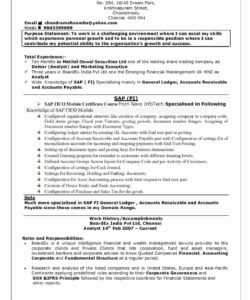Are you tired of being tethered to your computer when it comes to job applications? With the rise of mobile technology, it’s now possible to apply for jobs on-the-go using your iPhone. In this article, we’ll show you how to upload your resume from your iPhone so you can apply for jobs anytime, anywhere.
Before we get started, make sure you have a copy of your resume saved on your iPhone. You can do this by emailing it to yourself, saving it to your iCloud Drive, or using a cloud storage service like Dropbox or Google Drive.
Method 1: Using a Job Search App
One of the easiest ways to upload your resume from your iPhone is by using a job search app. Many popular job search apps like Indeed, Glassdoor, and LinkedIn have built-in resume upload features that allow you to easily upload your resume from your iPhone.
Here’s how to upload your resume using the Indeed app:
- Open the Indeed app on your iPhone.
- Tap the “Profile” icon in the bottom right corner of the screen.
- Tap the “Edit” button next to your name.
- Scroll down to the “Resume” section and tap “Upload Resume.”
- Select the location of your resume file (i.e. iCloud Drive, Dropbox, Google Drive, etc.) and tap “Choose.”
- Select your resume file and tap “Upload.”
That’s it! Your resume is now uploaded and ready to use for job applications.
Method 2: Using Email
If you prefer to use email to apply for jobs, you can also upload your resume from your iPhone using the Mail app. Here’s how:
- Open the Mail app on your iPhone.
- Compose a new email.
- Attach your resume file to the email.
- Enter the recipient’s email address and a subject line.
- Send the email.
That’s it! Your resume is now attached to the email and ready to send to potential employers.
Conclusion
Uploading your resume from your iPhone is quick and easy, and it allows you to apply for jobs on-the-go. Whether you prefer to use a job search app or email, there are multiple methods available to help you get your resume in the hands of potential employers.
FAQ
Q: Can I upload my resume from my iPhone using Google Drive?
A: Yes, you can upload your resume from your iPhone using Google Drive. Simply open the Google Drive app, tap the “+” icon, and select “Upload File.” Select your resume file and tap “Upload.”
Q: How do I save my resume to iCloud Drive?
A: To save your resume to iCloud Drive, open the Files app on your iPhone and tap “Browse” at the bottom of the screen. Select “iCloud Drive” and tap the “+” icon to create a new folder. Name the folder “Resumes” (or something similar) and tap “Create.” Tap the folder to open it, then tap the “+” icon to add your resume file.
Q: Can I upload my resume from my iPhone using Dropbox?
A: Yes, you can upload your resume from your iPhone using Dropbox. Simply open the Dropbox app, tap the “+” icon, and select “Upload Files.” Select your resume file and tap “Upload.”